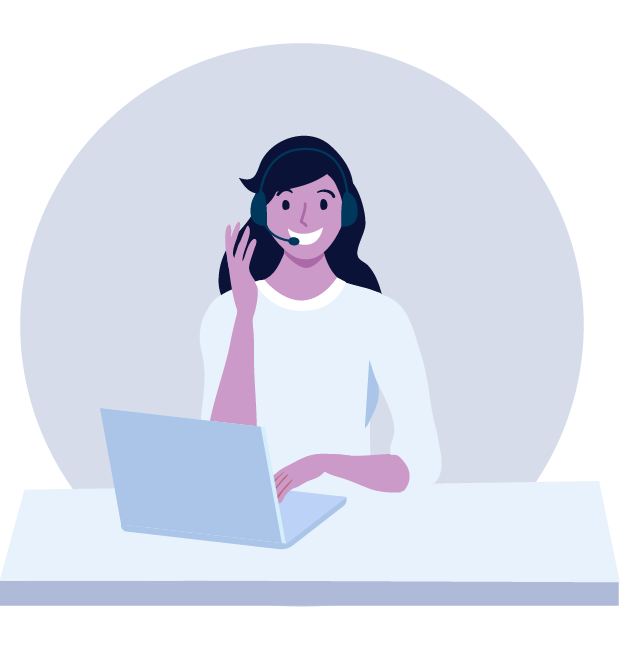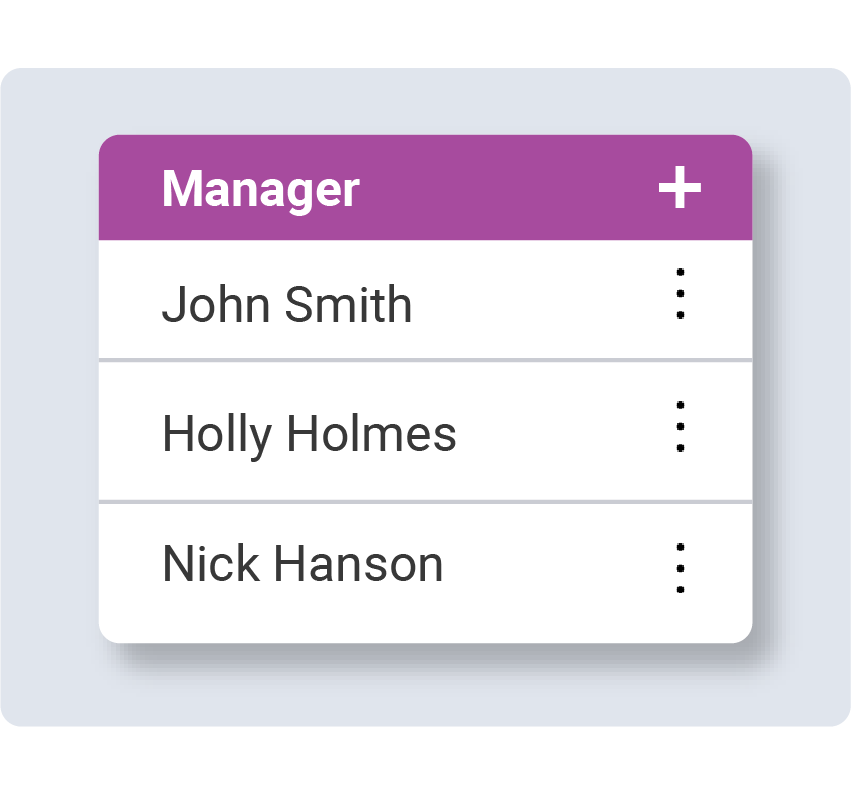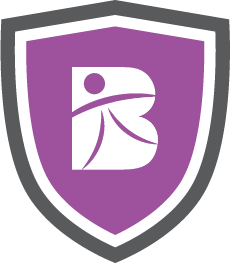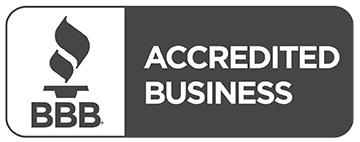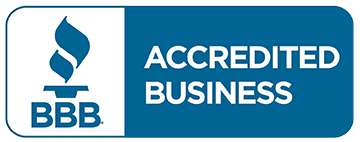September 2023
User Roles Simplified
Streamline your hiring process by assigning specific permissions using our User Settings when multiple team members are involved.
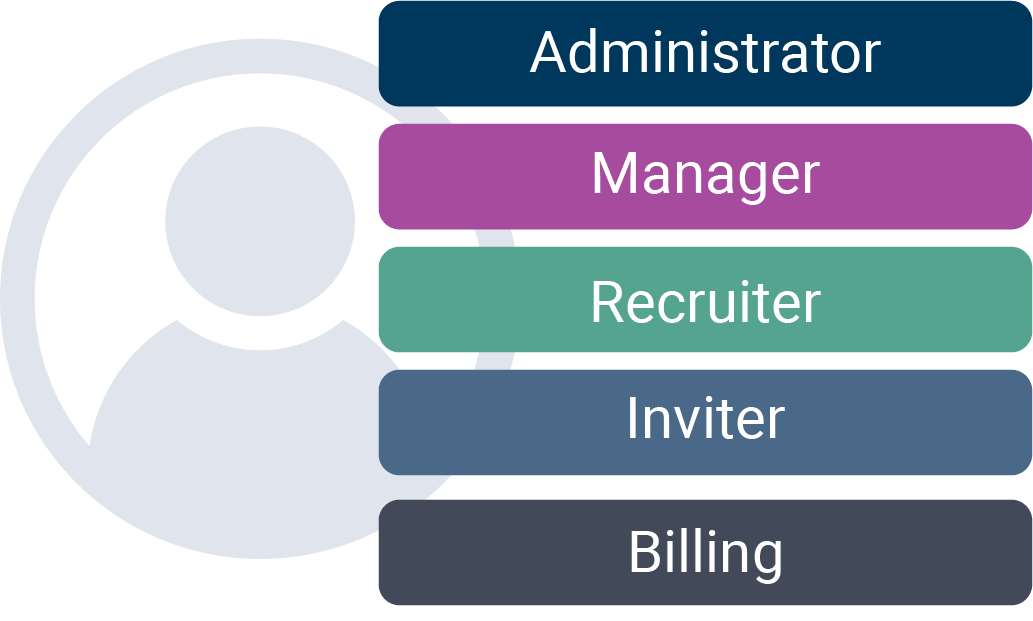
The Importance of RolesEnhance security and compliance by allocating roles to team members. Each role comes with distinct permissions, ensuring only authorized personnel access applicant information and avoid sharing logins. |
How We Handle RolesAt Backgrounds Online, we reference user roles in all email, phone, or chat interactions. We confirm user roles to grant appropriate permissions. If a user lacks an assigned role, we contact the account administrator for inclusion. |
Understanding the Roles:As an account administrator, you can establish these roles:
|
Adding and Editing UsersManaging users is effortless. Visit the Users page to view the current list and roles. To make changes, click the three dots next to a user's name. To add someone, click the + sign, enter their details, and send a secure email invite. |
The User Onboarding ProcessRecipients receive an email with a login link, create a username and a new password, agree to our terms and policies, then gain role-based access. A confirmation email is sent, and account administrators are notified of the addition. |
Maintaining User AccountsDeactivate accounts for departing employees is easily handled from the Users page. Reach out to your dedicated account manager or our support team for account maintenance assistance. |
-
 June 2024Mid-Year Compliance Review
June 2024Mid-Year Compliance Review -
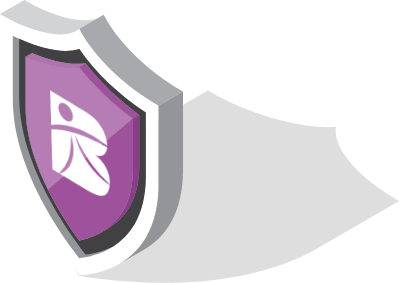 May 2024The Backgrounds Online Philosophy
May 2024The Backgrounds Online Philosophy -
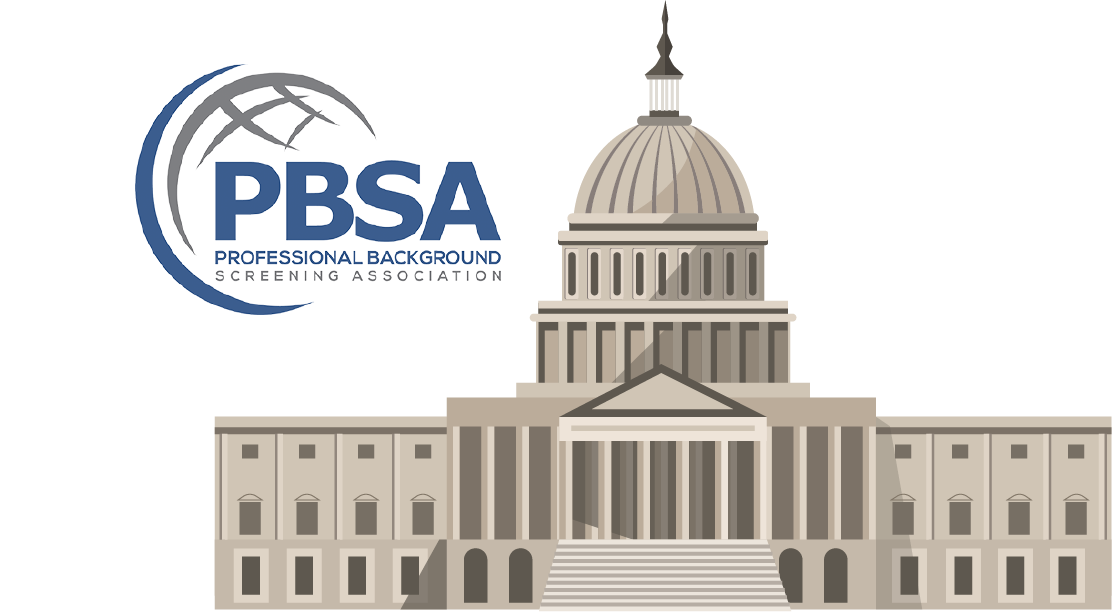 April 2024The 2024 PBSA Conference
April 2024The 2024 PBSA Conference -
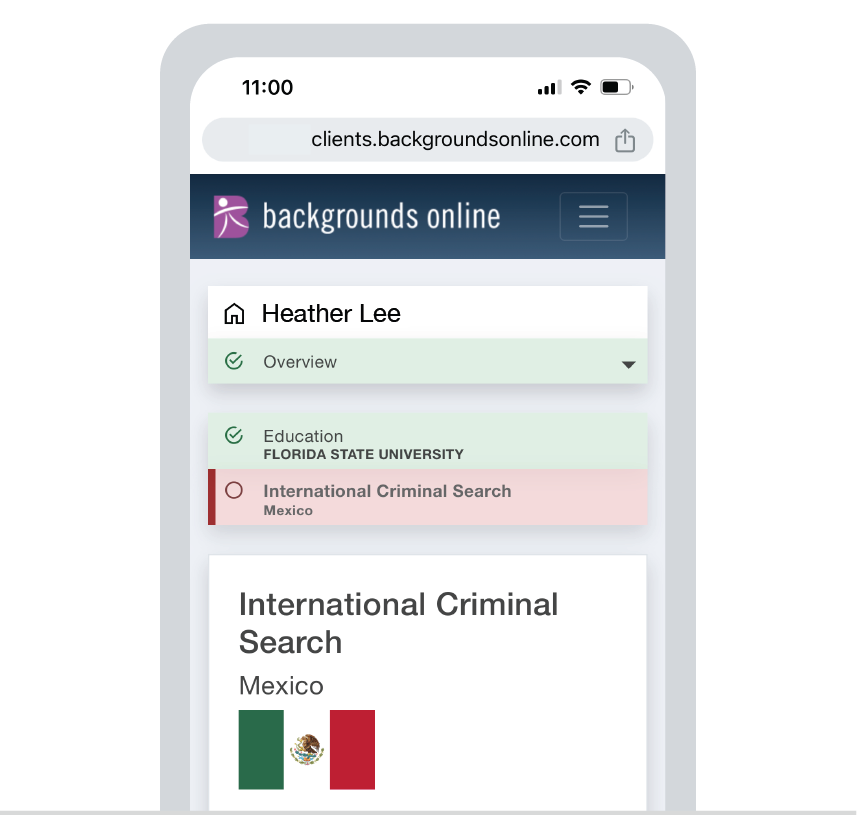 March 2024Introducing The Applicant Portal
March 2024Introducing The Applicant Portal -
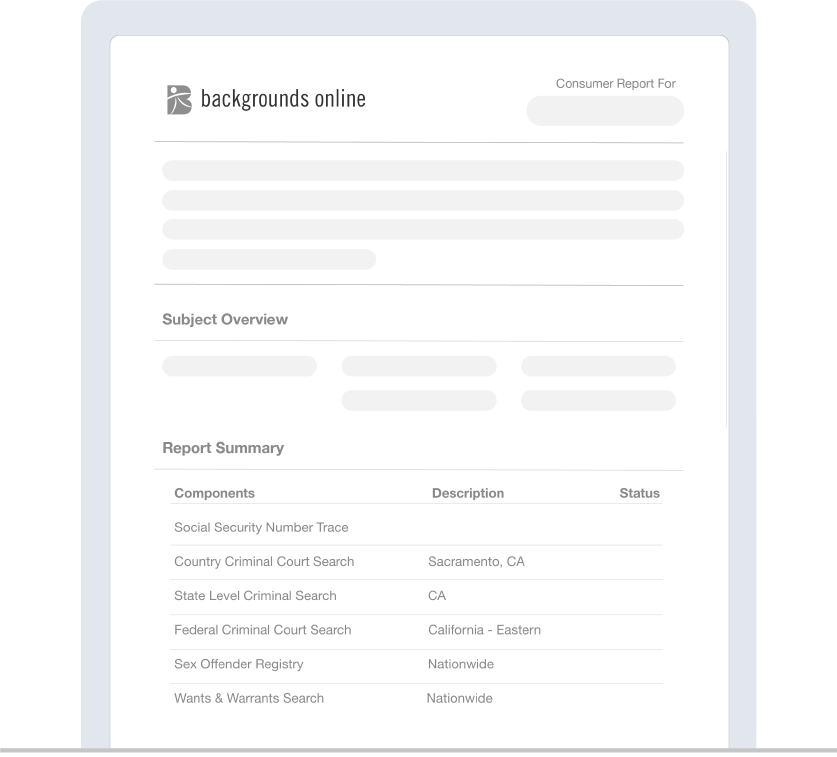 February 2024What Are Expungements and How Do They Affect Your Business?
February 2024What Are Expungements and How Do They Affect Your Business? -
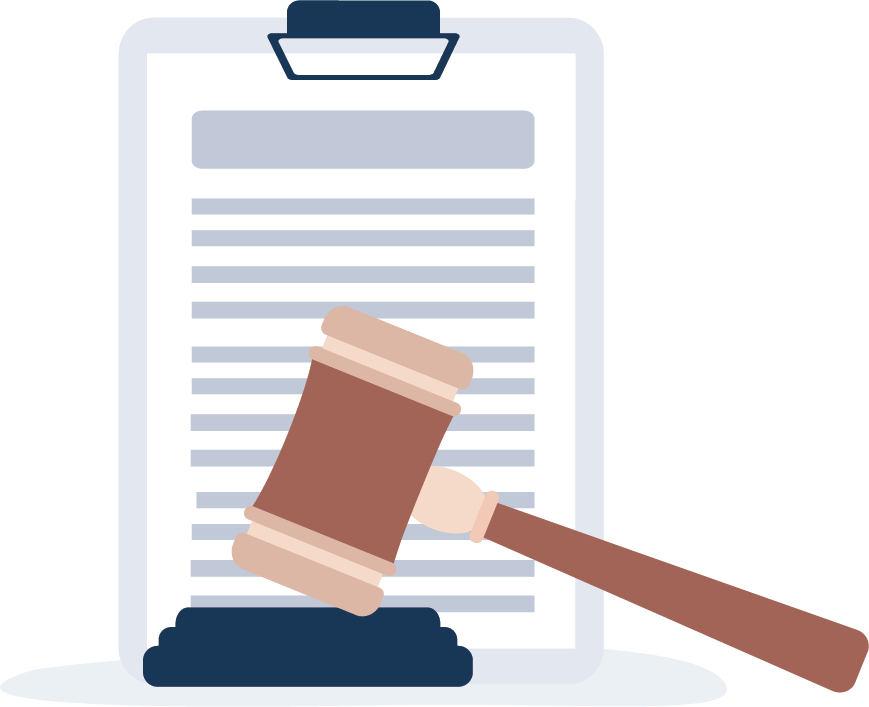 January 2024Criminal Searches Characterize a Background Check
January 2024Criminal Searches Characterize a Background Check -
 December 2023Looking Back on 2023
December 2023Looking Back on 2023 -
 November 2023Backgrounds Online Named a Top Background Check Provider for 2023
November 2023Backgrounds Online Named a Top Background Check Provider for 2023 -
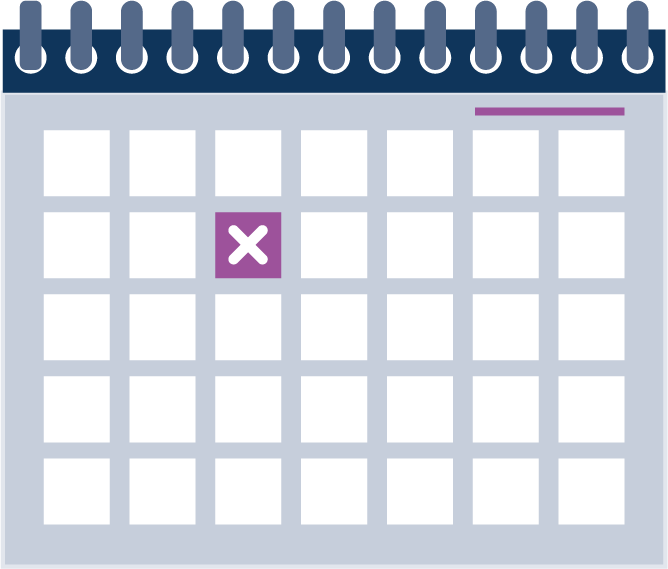 October 2023Are You Screening Annually?
October 2023Are You Screening Annually? -
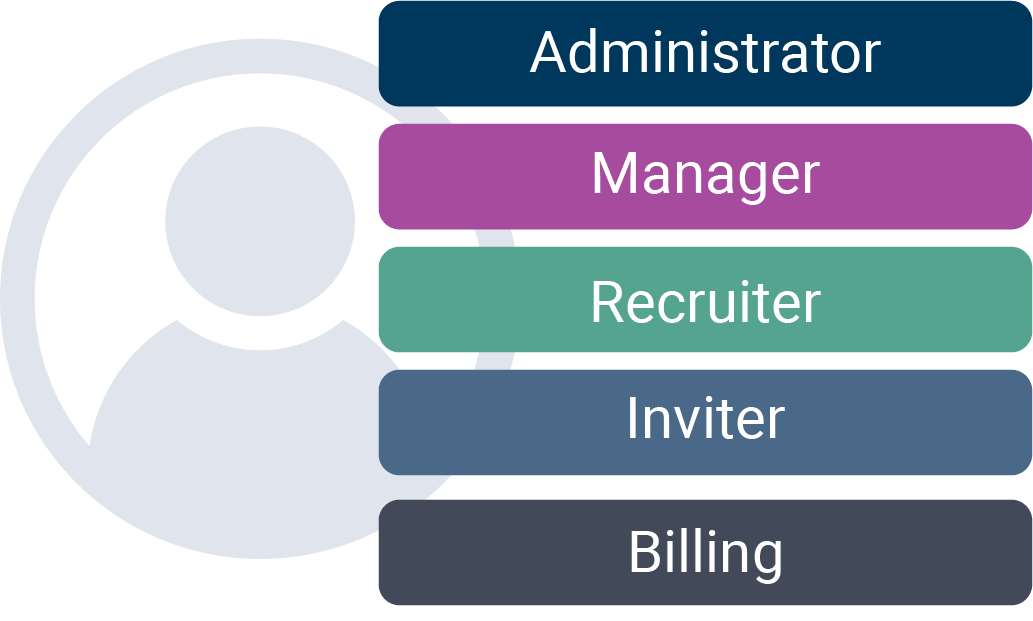 September 2023User Roles Simplified
September 2023User Roles Simplified -
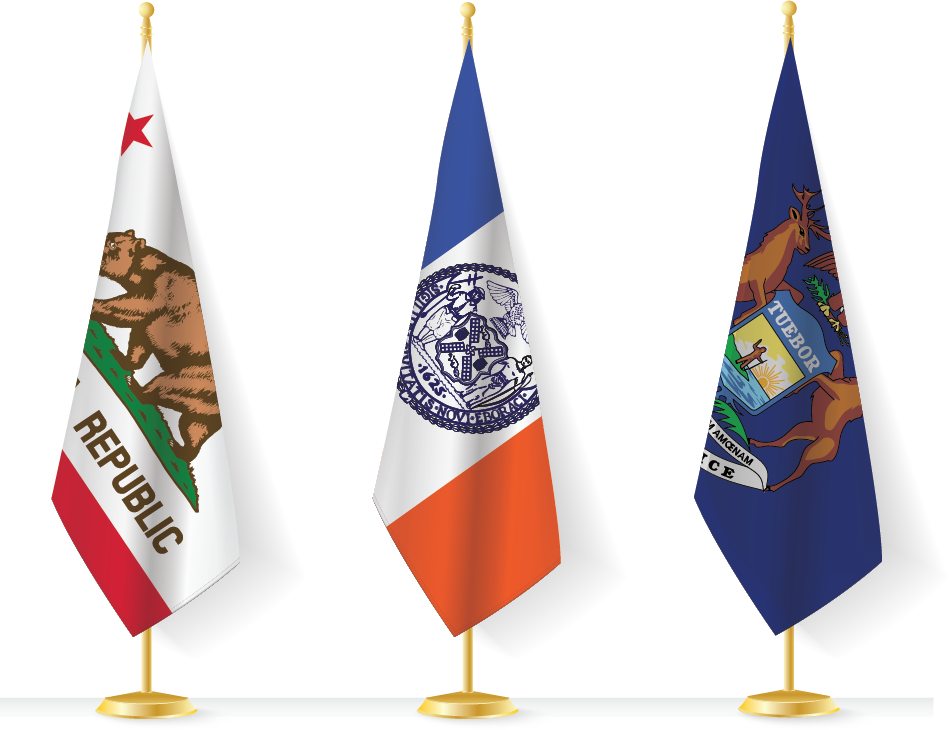 August 2023Fair Chance Acts
August 2023Fair Chance Acts -
 July 2023AI in Employment: Understanding the New Landscape
July 2023AI in Employment: Understanding the New Landscape
|
The team at Backgrounds Online is active and ready to assist you. We are available to create solutions for all your background screening needs Monday through Friday from 6am to 5pm PT. |